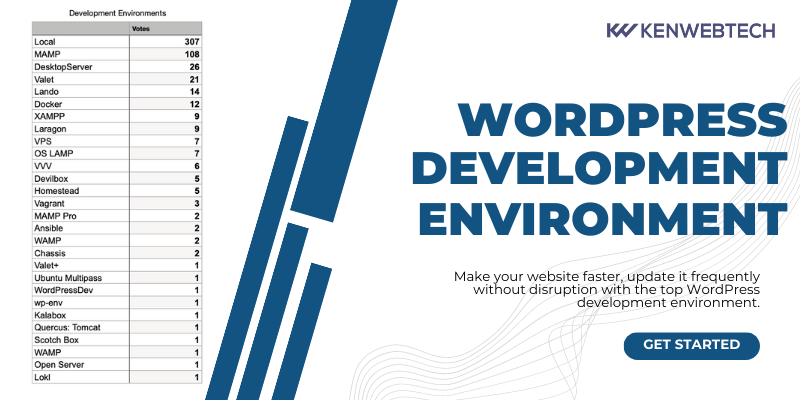Understanding the purpose of a development environment isn’t tough, especially when you’ve used other tools while creating WordPress products. However, choosing the right one can bring you confusion.
There’s no thumb rule for perfect fit development environment for all. A few considerations, your development skills, primary jobs in such environments, and other factors affect your selection.
We’ve composed this guide considering the deepest factors and consulting with more than 20 WordPress experts.
We’ve cherished over 70 WordPress projects before proving ourselves worth giving you top recommendations for the best WordPress development environment.
Let’s carry the excitement forward!
The Different Types of WordPress Development Environments
When designing and developing a WordPress website, it’s important to understand the differences between the various WordPress development environments. These environments are called Online sandboxes, Local sandboxes, and Multi-solution stacks. Each has its benefits and drawbacks, and using the wrong one can lead to problems. Let’s go over the basics of each.
1. Local Sandbox
Creating a local sandbox for your WordPress development environment is a great way to keep your work private. Many WordPress development environments feature this feature, but it’s best to use your domain. This will make migration easier and eliminate the need to update your site on a remote server.
To use a sandbox, install a plugin called Sandbox on your live site. Activate the plugin, then select “Create new sandbox” to create a local sandbox. A new sandbox site will be created on the same URL.
You can switch to the live site if you want to test changes. The plugin allows you to work on two sites simultaneously. One can test new features while the other is in production.
2. Online Sandboxes
You can use an online sandbox to experiment with different plugins, themes, and upgrades without affecting the live site. You can also test upgrades before publishing them on the live site.
You can use an online sandbox to experiment with different plugins, themes, and upgrades without affecting the live site. You can also test upgrades before publishing them on the live site.
Using an online sandbox can ease the stress of upgrading by allowing you to test changes without affecting the live site. The biggest advantage is sharing the progress with your clients or teammates. This leads to a higher level of transparency and saves time.
3. Multi-solution Stack
The various tools and components in a WordPress development environment (WDE) make it easy for developers to test projects and make changes without risking their live website. They can easily install plugins and themes and test them for compatibility without risk. Moreover, they offer the convenience of working offline without needing a remote server.
Best WordPress Development Environment That Amazes You
You may be familiar with numerous development environment solutions, but fetching a few best out of a heap is more challenging than one can think.
Here are our top 5 selections for you, which result from a very long experiment and research.
1. WP Sandbox
A WordPress sandbox can help you test new themes and plugins on a virtual site. This is particularly helpful when you are working on upgrading your site or just want to test a new feature before deploying it on your live site.
WordPress sandboxes can also be hosted on a dedicated domain. Developers may want to consider setting up a dedicated domain for their Sandbox, so they can apply the same process to all users.
It needs just a few clicks, and you’ll be able to create a perfect copy of your WP website on your current web hosting provider using this plugin. The staging environment is independent of your website, which means search engines or visitors won’t be able to find this copy of your website.
WP Sandbox can also serve as a staging site for your live website. It’s a good idea to create a staging environment when working on a live website, as it’s easier to manage when there are unknown issues.
By setting up a staging environment, you can avoid these problems while working on your live website. In addition, you can use it to test out WordPress plugins and themes and fix bugs before releasing them to your live site. So, it deserves to be the Best local WordPress development environment.
- Confirm link sandbox via email or not
- Automatic create Sandbox for demo
- Management user create/register sandbox website
- Integrated Captcha to prevent spam
- Can restrict what demo account can do
- Can change content on the landing page
- Can set time reset/expired Sandbox
- Can limit the number of Sandbox site
- Email notification when Sandbox created
- Enable/disable send an email or not
- Can define content email template
2. DesktopServer
It needs just a few clicks, and you’ll be able to create a perfect copy of your WP website on your current web hosting provider using this plugin. The staging environment is independent of your website, which means search engines or visitors won’t be able to find this copy of your website.
DesktopServer software makes it easy to install WordPress locally. You have to give your site a name and click a few buttons. Opt for a workflow partner so you spend less time on the things you “must” do and more time doing what you want to do.
Any web developer needs to have DesktopServer installed on his/her computer. The software can save you countless hours in developing websites, testing, and deploying my work. The DesktopServer team takes great care of their customers and treats beginners and experts equally.
- In seconds, create a WordPress site that’s locally installed
- Optimized LocalAMP Stack
- Cross-Platform (Mac & Windows).
- PHP 7 Support
- SSL Support
3. Local by flywheel
WordPress websites can be built faster than ever, thanks to environments like Local by Flywheel. Local is designed for simplicity and speed. Their years of experience designing Local WordPress websites make it easy to build, test and deploy them. Local’s Blueprints will make it easier to launch your next site. Your next project will have saved all files, configuration files, local settings, and databases.
Flywheel’s functionality and speed are the most appreciable benefits of this local WordPress development environment. Shareable URLs can be created to showcase your WordPress site to clients, friends, colleagues, and adoring supporters. Also, Local by Flywheel allows you to access individual sites from a single root SSH port so that you can do whatever you like.
Local can be set up in minutes, allowing you to test WordPress themes and plugins before deploying them on your live site. You can install any plugins, configure your settings, and even load-example content. Local also allows you to create and manage live links to quickly share demo sites with your team. It’s an invaluable tool for developers and designers alike.
One of the features that Local by Flywheel boasts is that it can test your site in multiple environments. You can run it on five different environments, and it supports PHP versions up to 7.0.3. This is great news for developers.
- Flywheel is simple and fast
- Easy Demo URLs
- SSH + WordPress-CLI Access
- Flywheel’s One-Click WordPress Installation
- Local SSL Support is available without any hassle
- Flexible Environment Options
4. Varying Vagrant Vagrants (VVV)
This open-source Vagrant configuration is best used for WordPress development. It offers a flexible development environment and is MIT licensed. If you plan to create WordPress themes or contribute to their core, you should try out Varying Vagrant Vagrants. It can help you get started quickly and easily. If you don’t have much experience in WordPress development, Vagrant is the ideal solution.
To set up a Vagrant VM, you need to install some basic software like SSH, git, virtual box, and Vagrant. Make sure to get the latest version of the packages before you begin. You can download them in one of several ways. One way is to download them as a zip file. Once you have the file, unpack it, and put it in your home directory.
Once you install the VVV, you need to run the configured provisions. Then, run Vagrant ssh to connect to the VVV and run commands inside the virtual machine. Varying Vagrant Vagrants also provides a virtual server environment for WordPress projects. Using VVV, you can easily work on your projects in a production environment while standardizing your development environment.
- Helps create virtual WordPress installations through the command line.
- Offers guidance through an extensive wiki site.
- Includes numerous extras and utilities that can assist extend your development capabilities.
- Flexible development environment.
- MIT licensed
5. DevKit By WP Engine
If you’re a WordPress developer, you’re probably already aware of the benefits of DevKit by WP Engine. The new software allows you to pull and push your website between your local development and production environments. You can send any changes you make to the local environment, and the server will seamlessly pick them up.
By default, DevKit uses docker to create environments in containers. These containers are isolated from each other, so they don’t share any files or resources. This isolation helps maintain security when working with multiple projects. The plugin also provides a way to interact with your database. It also supports MySQL and can generate email responses, so you can check the content sent through emails before sending them.
The WP Engine User Portal is the central location for managing all your sites on the service. You can search for your sites, environments, and billing information. You can also browse through your sites by domain or site. It’s possible to create new sites through the User Portal. Whether you’re building new sites or updating existing ones, DevKit helps you easily and quickly manage your website’s content.
- The flexibility of pushing/pulling websites between local and production environments.
- Uses docker to create environments in containers.
- Security maintenance.
- Interaction with databases is easy.
- Supports MySQL.
- Can generate email responses.
FAQs About Online WordPress Development Environment
What are the basic requirements for the best local WordPress development environment?
The following points describe the basic but must-have requirements for the local WordPress development environment.
- Web Server
- Optional: DNS Server
- MySQL Database / Server
- PHP Compiler
- Email Server
- Bonus: Distinctive from your computer OS.
- Optional: A way to access files in your local environment
What features to look for in an online WordPress development environment?
It is important to ensure that the features you want are in an online WordPress development environment to attain perfection in your WordPress development project.
What can we expect from a perfect WordPress Development Environment? Here are the benefits to expect:
- Fast running capabilities for codes.
- Effortless automating.
- A trouble-free writing experience.
- Sufficient and additional features.
- Simplified structure for better understanding.
- Testing codes.
- The flexibility of customization.
Ready to Utilise WordPress Development Environment?
All the popular WordPress Development Environment options we shared have their own sets of features to offer. Undoubtedly, all prove to be advantageous, flexible, and big-time savers. Now, it depends upon one’s choice, which is a perfect WordPress Development Environment considering the features, capabilities, and level of flexibility on offer.